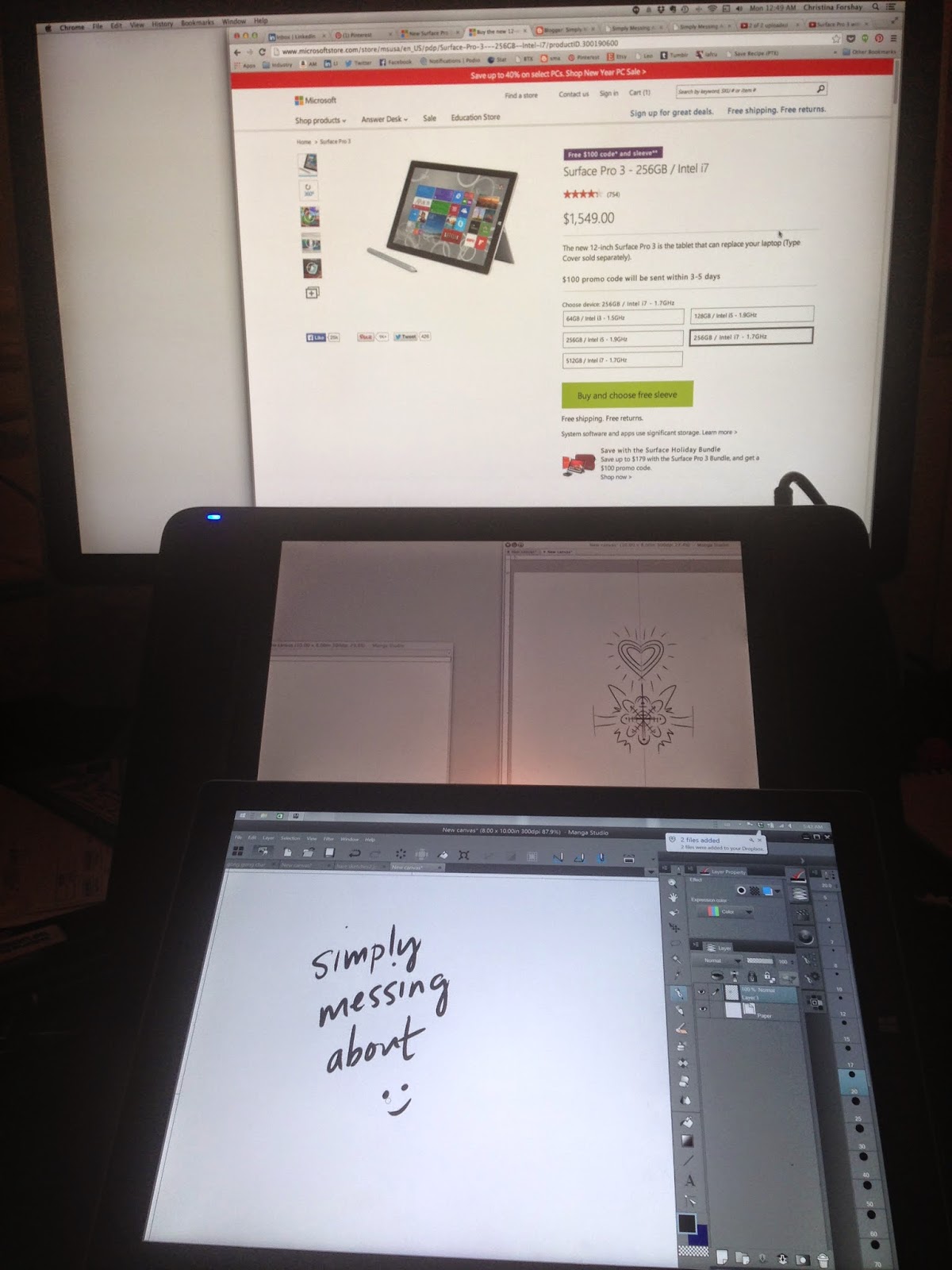![]()
All of us here on the blog are big fans of illustrator/marathon runner extraordinaire, James Burks. When I saw him posting his progress screenshots, I had to ask him how he manages to keep track of and get through all of his projects. He was gracious enough to give me some thoughtful answers. He’s a real class act!
We’re all impressed and frightened by your workload. Do you have a daily schedule that you stick to? What we really want to know is how you’re managing so much work and still managing to train for and run marathons?
I do have a daily schedule. It’s somewhat flexible since I’m working from home and have two kids who are in elementary school. My day usually starts at 7am. I get up and wrangle my kids into getting ready for school. I drop them off at 8:00am. Then I go out and run between 4 and 10 miles. Come home, eat some oatmeal, drink some coffee, and shower. Then around 10:00 or 10:30am I make the 12 stair commute to my upstairs office and sit down to work. I work until 12:30pm then stop for lunch. Lunch usually involves eating some kind of Mexican food since that’s my food of choice. I eat it so much that they know my order at my local Baja Fresh. I’m usually back to work between 1 and 1:30pm. Then I work until 3:00pm when I have to pick my kids up from school. Afterwards we return home and I try to work in-between helping them with school work, breaking up squabbles, having or taking them to playdates. Then it’s dinnertime around 7:30pm when my wife gets home from work. After a little family time it’s back to work around 9:00pm. How late I work usually depends on how tired I am and/or how much work I still have to do to meet my current deadlines. There may be somedays where I won’t work at all or I may spend hours playing Minecraft with son instead.
As far as the marathons go I just made running and staying healthy a priority. I always make time for workouts even if I have lots of work to do. It’s just as important to me as eating, sleeping and family. It helps me manage stress. It allows me to get away from my desk and process any notes or problems I may be having with a story or with the art. Running has changed my life. I’m happier and healthier than I’ve ever been and in turn more creative.
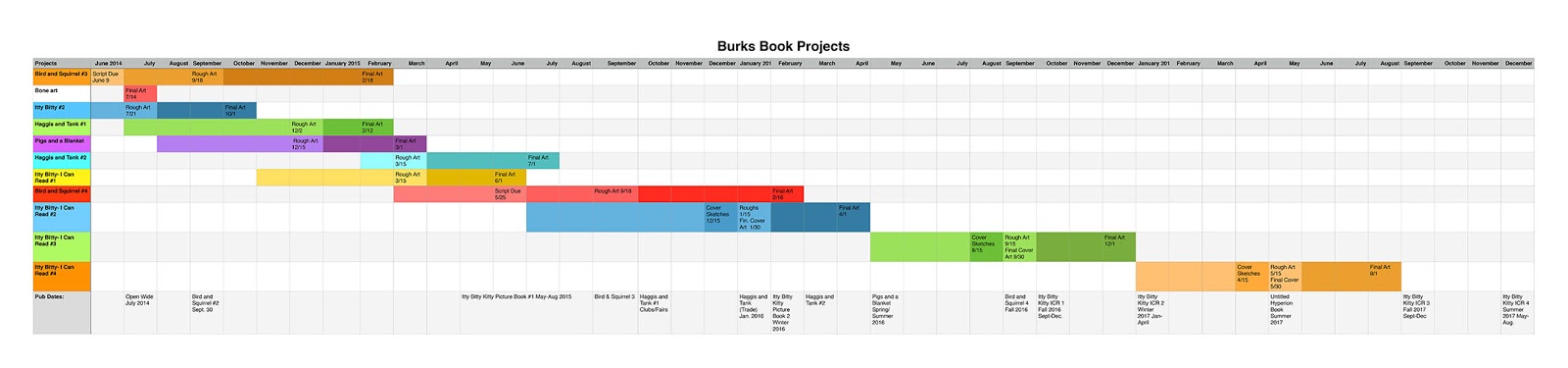 |
| Current Book Schedule |
What tools/programs are you using to keep track of your schedule and due dates?
To keep track of the different book projects I’m working on I created a color coded bar graph using the Apple program Numbers. That way I can see how my various projects overlap and there due dates.
 |
| View of files in Adobe Bridge |
For the work itself I work in Adobe Photoshop and Adobe Bridge. I use Adobe Bridge to organize and keep track of the various pages for each project. This is something that I picked up while working in animation. Bridge makes it easy to scroll through the pages and to see how the book is turning out. To open a page I just hit enter and it automatically opens in Photoshop. While working in PS I’m constantly saving and it automatically updates the file in Bridge on my second monitor. This allows me to look at the same file from two slightly different view points. I find this helpful for spotting wonky drawings, things that I forgot to draw, or things that just aren’t working right. It’s my equivalent of standing back and looking at my work from a distance. When I’m done with a page I’ll hit [Command 6] in Bridge and it puts a little red bar below the thumbnail image. This allows me to see how much work I’ve completed and how much I still have to do. It’s my electronic version of a check mark. Bridge is also great for making PDFs, renaming files, duplicating files or rearranging the order of files.
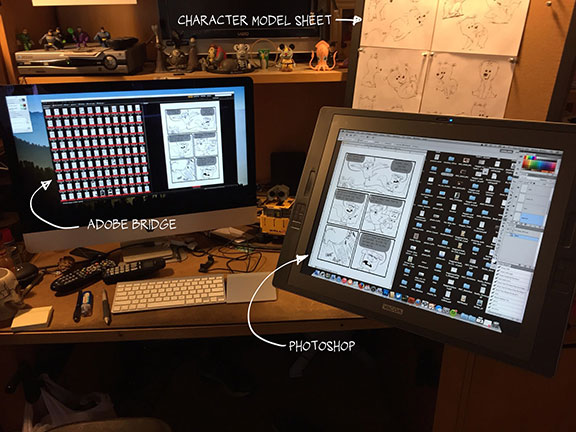 |
| Here’s a picture of my desk. |
Here is how I have Bridge set up. Thumbnails of all my pages are on the left and it previews the selected thumbnail on the right. How do you keep track of changes and publisher notes as you go along? Do you create a checklist?
I usually print out the email from my editor or the art director so that I can see what changes I need to make. Then cross them off as they are completed. Are you working linearly or jumping from spread to spread or project to project? For instance, do you start with the more difficult spreads or the easiest?
If I’m roughing out a book I like to work linearly. If I’m outlining a story I’ll use note cards and jump around. Then once I have all my ideas jotted down on the cards I’ll start to organize them linearly into a story that makes sense. During the clean up phase of a book when I’m doing the final line work I’ll jump around from page to page. I usually do the easiest ones first so that I can get comfortable drawing the characters and their world. Then when I have a handle on it I’ll start doing some of the harder ones. On days where I’m not getting a lot done or not feeling it I’ll just do the easy ones. The only problem with this method is that I’m usually left with all the hard ones as my deadline approaches. On the latest Bird and Squirrel graphic novel I had set myself a goal of cleaning up 6 pages a day. In the beginning I think I managed 3 or 4 a day and on a really good day I might get 7 done. To get the seven done I’d pretty much have to work most of the day.
Up until this last year I preferred to work on one project at a time. I have trouble switching gears and focus from one project to the next. That’s just how my brain works. But since I have multiple projects now, I had to come up with a new system. So what I try to do is break each project into pieces. For example: I’ll spend a week or two roughing out a picture book and then send it off to my editor. While I’m waiting on notes for that I’ll start roughing out the next book or writing the story depending on what stage I’m on and then send that off. Hopefully by the time I’m done with that I’ll have notes back on the picture book and will start on the revisions. Then I’ll do the revisions and send them off. Then jump onto the next stage of another project. I just keep doing this until they’re all done.
It all comes down to time management and organization. As long as I know what needs to be done I can usually do it. When I start to get overwhelmed and want to pull my hair out I go for a run or take a break. Somehow in the end things always manage to get done. One of the many things I love about making books is that I get to set my own schedule. There aren’t too many jobs where you have that kind of flexibility. It also allows me to spend time with my kids. How the heck do you manage to be so awesome? I mean really? You must draw and paint as fast as you run!
Aww, Thanks. Can you stand behind me while I’m working and remind me of that? I think working in animation before working in books really helped me learn how to manage my time and to draw faster. The weekly deadlines and tight schedules probably had something to do with it. Unrelated question:
Has social media been a good tool for getting work?
I think so. I’ve have received a few book offers from publishers through my website. I’ve also come up with some great ideas while participating in sketch dailies on Twitter. I recently sold two picture books to Disney Hyperion based on a sketch that I had done for the Dailydoodle on Twitter. I also think social media is a good way to stay connected with friends and whats happening in books and the world. One thing that helps me is chatting with my friends Dan Santat and Mike Boldt while we work through ichat. We’ll share what we’re working on with each other and offer advice if needed or we’ll just talk about whatever is happening that day.
Thanks so much, James, we’re cheering you on!
To see more of James’ work, visit his website at jamesburks.com.